Setting up your Dropbox Trigger
less than a minute
When a new file
When a new file is added to a specified folder in Dropbox, this
-
To start creating this
, select “Intelligent connected apps” menu icon and then click on “Create new ” button. -
Give a name for your
. -
Go to next screen by clicking the green arrow button.
-
Select Dropbox which is to trigger your
from the list of apps (Trigger is an event which starts the ). -
Connect your Dropbox account to Rapidomize and authorize Rapidomize to access your Dropbox account. Follow Guidance on setting up Dropbox to work with Rapidomize.
-
Once connected, press select key to select your Dropbox account.
-
Select the action “Retrieve If a New File is Added” from the list of actions.
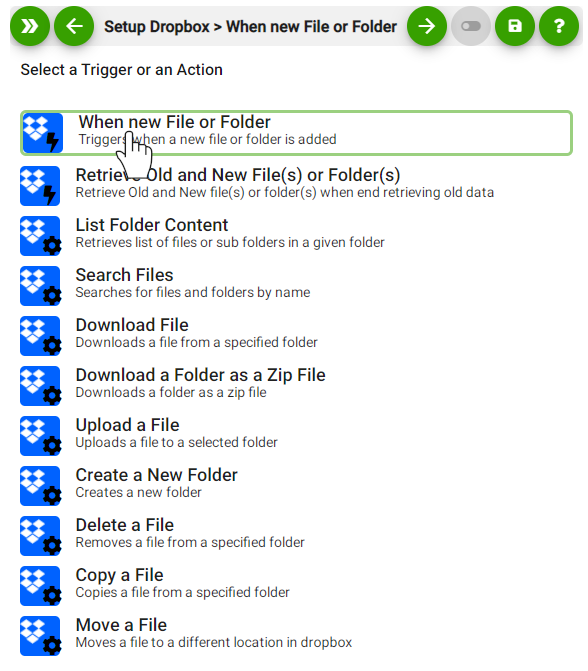
- Specify the Path to the Dropbox folder that need content listed.
- It must start with ‘/’ as the top-level. e.g. /pictures.
- Indicate whether you need to include subfolders recursively.
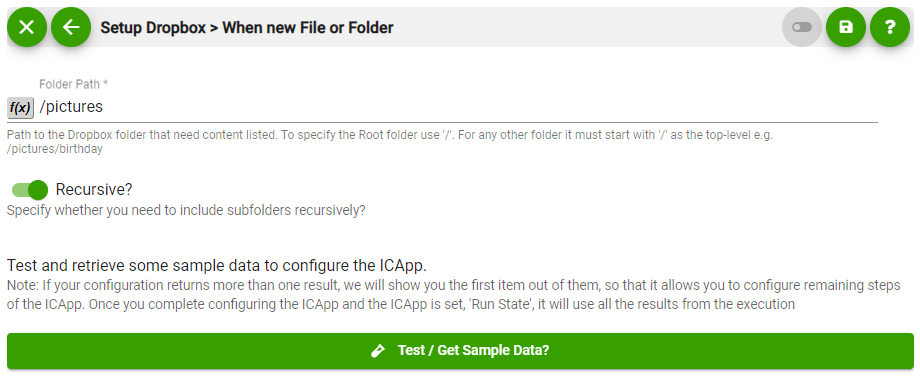
- Test and retrieve sample data of your Trigger by clicking on “test/get sample data?”.
- Proceed with the desired action.