Setting up your Facebook Pages Action
2 min read
Publish a page post
A post will be published in your specified face book page each time this
- Once you test your Trigger data, you need to select an action app to use with the Trigger.
- To add this action app to your
, click on the “add service” button.
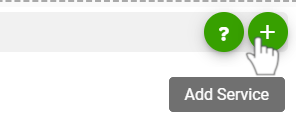
- Select “Facebook page” as your Action app from the list of
. - Connect your Facebook account to Rapidomize and authorize Rapidomize to access your Facebook account. Follow “Guidance Facebook”.
- Once connected, press select key to select your Facebook pages account.
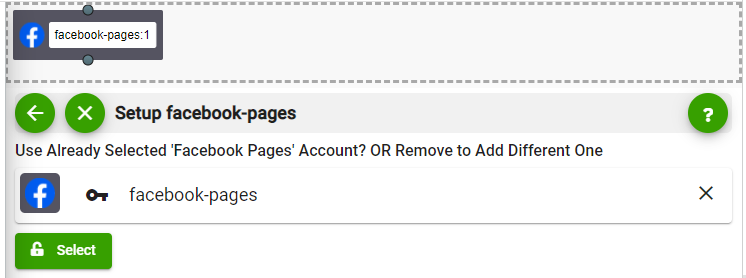
- Specify the Facebook page that you need the post to be published.
- Type the message you need to post.
- Specify the URL if you are posting a link.
- If you need to tag others in this post, include Comma-separated list of their user IDs.
- Select a date/time if this post needs to be scheduled to be posted later.
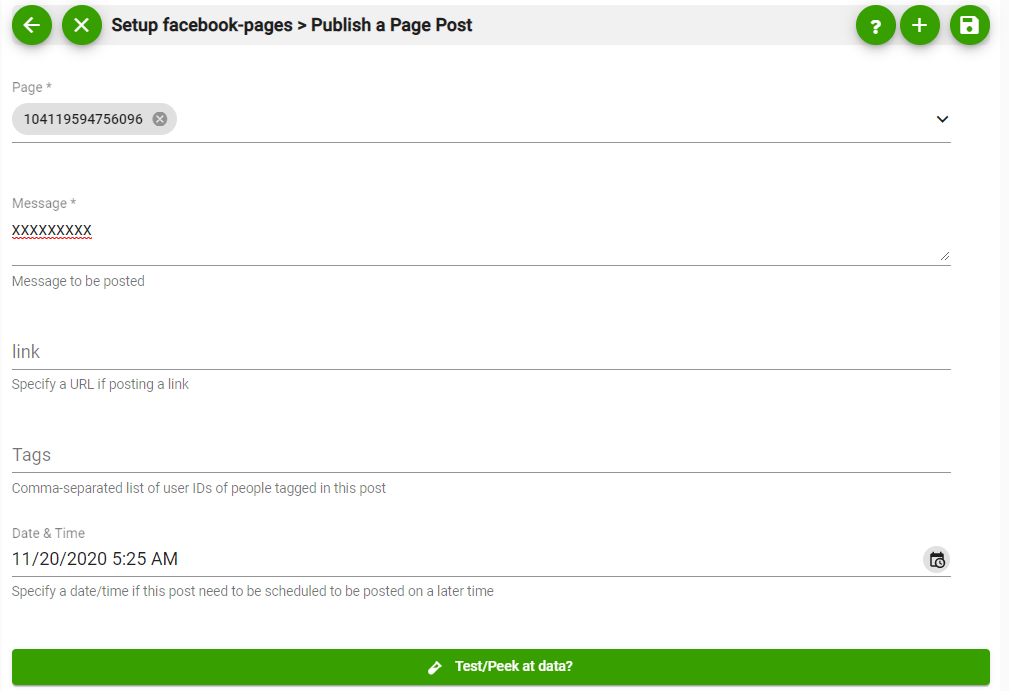
- Test your action by clicking on “Test / Get Sample Data”.
- Save your
by clicking on “Save ”. - You will get a card entry in “Intelligent Connected Apps page”.
- To activate the
, turn ON the “Run” toggle slider. - Click on “Status” icon on the card to see the status of your
from the Dashboard. - Once you activated your
, it will run according to the specified schedule.