Setting up your Firebase Realtime Action
less than a minute
The specified task in Firebase Realtime will be updated as per your instructions each time this
-
Once you test your Trigger data, you need to select an action app to use with the Trigger.
-
To add this action app to your
, click on the “add service” button.
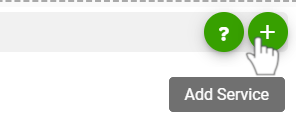
-
Select “Firebase Realtime” as your Action app from the list of
. -
Connect your Firebase Realtime account to Rapidomize and authorize Rapidomize to access your Firebase Realtime account.
-
Follow Guidance on How to set up Firebase Realtime on Rapidomize. Once connected, press select key to select your Firebase Realtime account.
-
Select the Action by clicking on “Read data” icon.
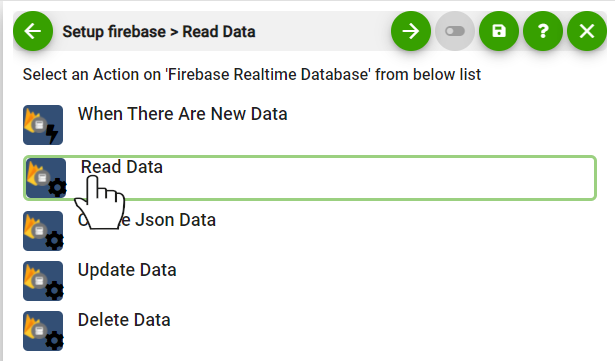
-
Select the database instance (your firebase project).
-
Type the path to Json object. (Use the syntax as per this document) https://cloud.google.com/firestore/docs/reference/rest/v1beta1
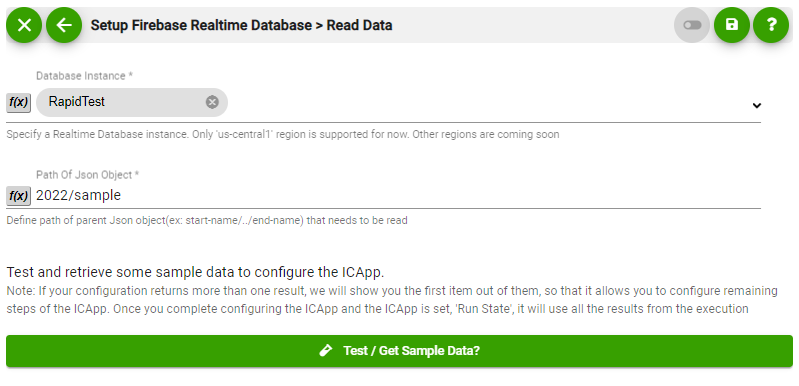
-
Test your action by clicking on “Get test/Sample data”.
-
Save your
by clicking on “Save ”. -
You will get a card entry in “Intelligent Connected Apps page”.
-
To activate the
, turn ON the “Run” toggle slider. -
Click on “Status” icon on the card to see the status of your
from the Dashboard. -
Once you activated your
, it will run according to the specified schedule.