Setting up your Google Contacts Action
less than a minute
A new contact with specified details will get created each time this
-
Once you test your Trigger data, you need to select an action app to use with the Trigger.
-
To add this action app to your
, click on the “Add service” button. 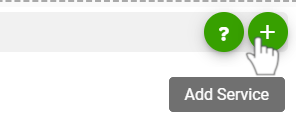
-
Select “Google Contacts” as your Action app from the list of
. -
Connect your Google account to Rapidomize and authorize Rapidomize to access your Google Contacts. Follow Guidance on setting up Google Contacts to work with Rapidomize. Once connected, press select key to select your Google Contacts account.
-
Select the “Action” by clicking on “Create new contact” icon.
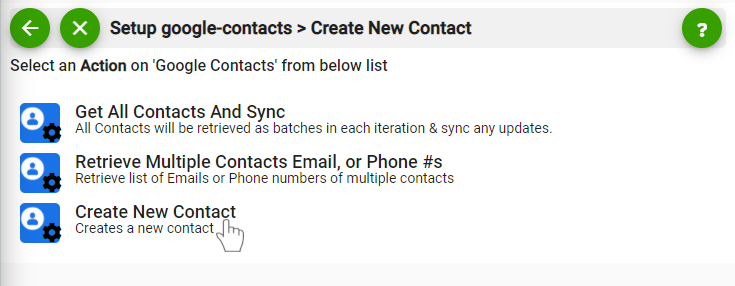
-
Enter the First Name, Last Name, Email, Phone Number, Company and the Job Title of the contact.
-
Enter any other information you require under “Notes” field.
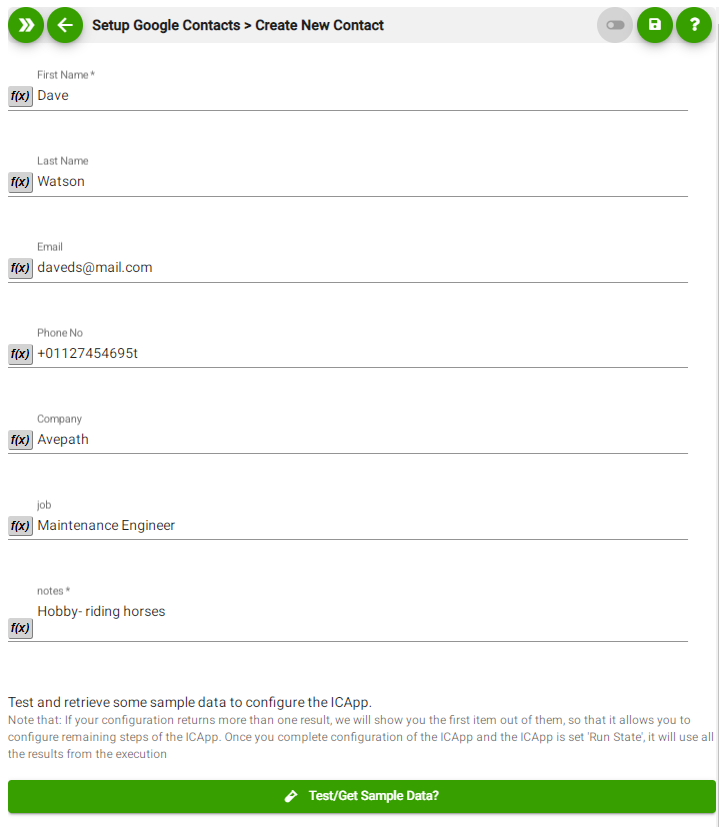
-
Test your action by clicking on “Test / Get Sample Data”
-
Save your
by clicking on “Save ”. -
You will get a card entry in “Intelligent Connected Apps page”.
-
To activate the
, turn ON the “Run” toggle slider. -
Click on “Status” icon on the card to see the status of your
from the Dashboard. -
Once you activated your
, it will run according to the specified schedule.