Setting up your Google Drive Action
less than a minute
A new file will be downloaded to a specified folder or main menu of your Google Drive each time this
-
Once you test your Trigger data, you need to select an action app to use with the Trigger.
-
To add an action app to your
, click on the “add service” button. 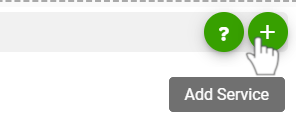
-
Select “Google Drive” as your Action app from the list of
. -
Connect your Google Drive account to Rapidomize and authorize Rapidomize to access your Google Drive. Follow Guidance on setting up Google Drive to work with Rapidomize. Once connected, press select key to select your Google Drive account.
-
Select the “Action” by clicking on “Download file” icon.
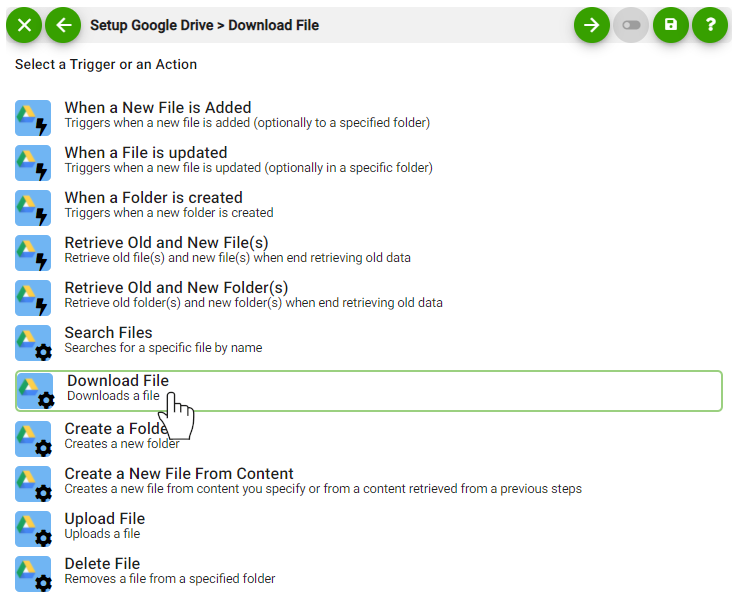
-
Specify a folder from which the file is to be downloaded. Leave empty for default My Drive folder.
-
Select the file name which is to be downloaded.
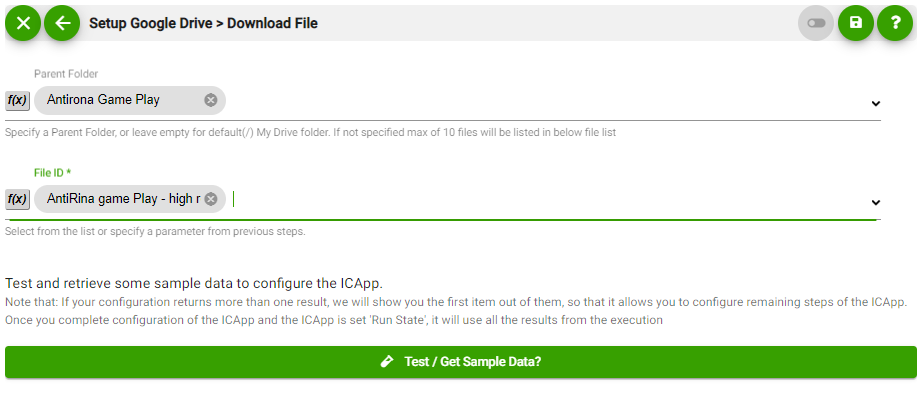
-
Test your action by clicking on “Test / Get Sample Data”.
-
Save your
by clicking on “Save ”. -
You will get a card entry in “Intelligent Connected Apps page”.
-
To activate the
, turn ON the “Run” toggle slider. -
Click on “Status” icon on the card to see the status of your
from the Dashboard. -
Once you activated your
, it will run according to the specified schedule.