How to set up QuickBooks online
less than a minute
-
To use QuickBooks online with Rapidomize, you must connect your Intuit developer account to Rapidomize. If you already have Intuit developer account with QuickBooks, you can use it. If not, you need to create a Intuit developer account with QuickBooks. Refer Intuit developer documentation to create a new Intuit developer account.
-
Once you select QuickBooks app from the list of
, authorize Rapidomize to access your Intuit developer account. -
Click “Authorize” to allow Rapidomize access your Intuit developer account.
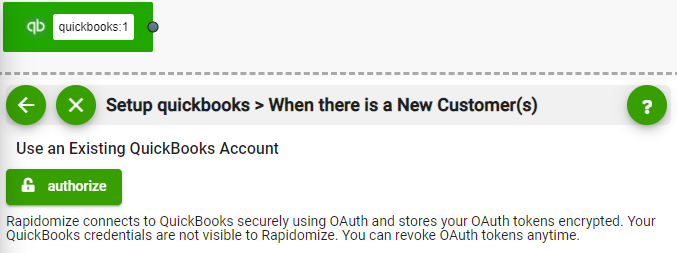
-
Sign in to your Intuit developer account and provide permission to Rapidomize, to access your Intuit developer account.Rapidomize connects to QuickBooks securely using OAuth and stores your OAuth tokens encrypted. Your QuickBooka credentials are not visible to Rapidomize. You can revoke OAuth tokens anytime.
-
Provide your Intuit client ID and secret to authorize Rapidomize to Access your QuickBooks account. Refer How to get Intuit credentials for further details.
-
Full edit permission is required for create/update actions. You will only need “view only” permission for triggers and data retrievals.
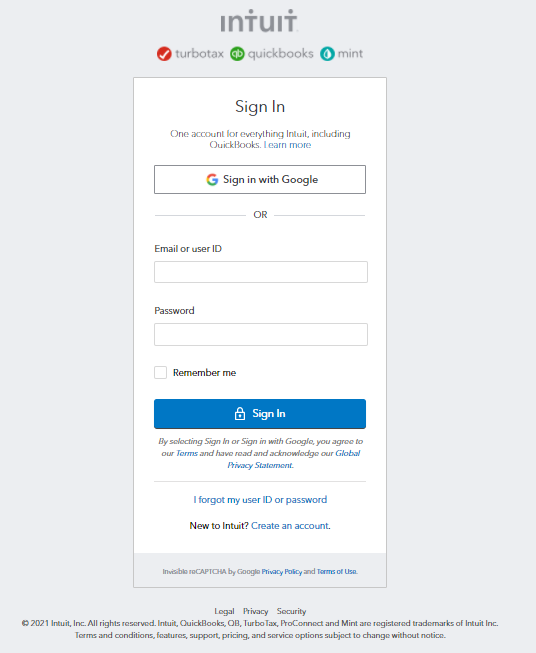
- Once Rapidomize is connected to your QuickBooks account, you can proceed with your
creation.
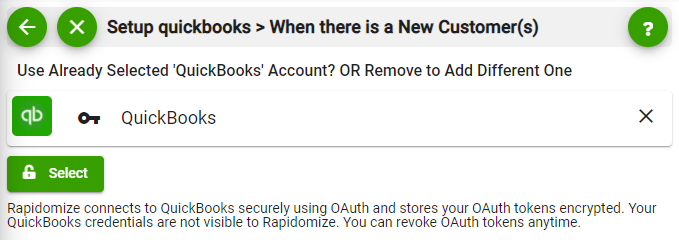
Tip: Whenever you want to select data values from previous steps, click
 button in your workflow.
button in your workflow.