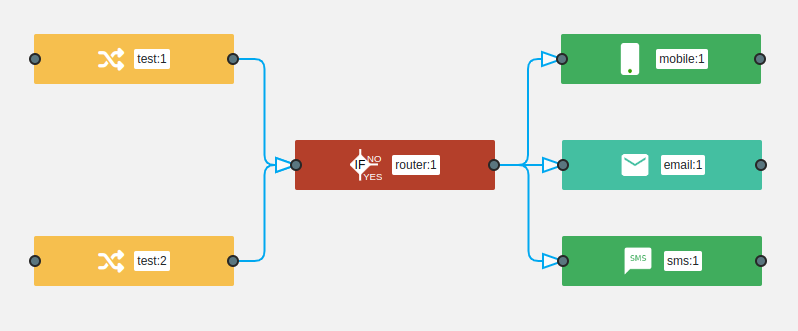Conditional Routing
2 min read
Set multiple conditions for one route or create multiple routes to perform parallel actions, using
conditional routing feature and make decisions or actions without human intervention. Use this feature to automate workflows.- By using
Conditional routingin aworkflow, flow direction can be controlled based on the data by comparing their values against each other or fixed values/formulas. - Conditional evaluation result can be either True or False. If the defined conditions are met (True), the data will be sent to specified action. If not, you can specify another action or data will not proceed from that point onward.
- To set up
conditional routing, double click on the node and define the
node and define the conditionsfor each route. For example:
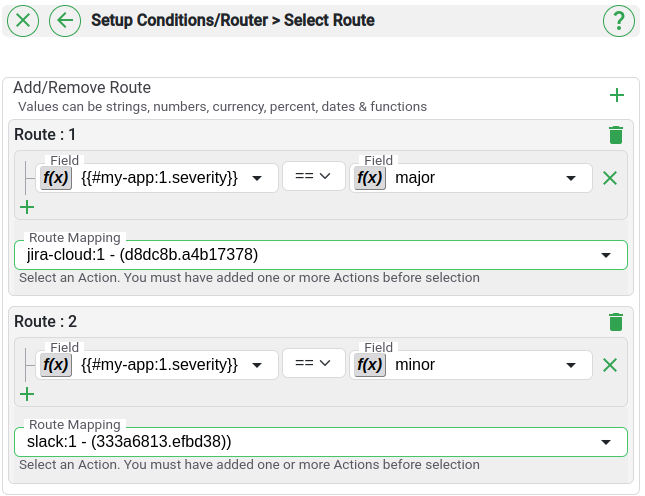
- Then specify the
action, i.e. the destination route to send the incoming data if condition(s) is/are True. - Test your sample data, against the condition(s) you have defined, by clicking on the
Test/Sample datatab. - If your incoming data has met the condition(s), you should see one or more
action’s id(s) that will be selected as destinations. - If the evaluation results has not met the set criteria (False), there won’t be any
action’s id(s) that execution will not proceed to any of the selectedaction(s).
Setting multiple conditions for one route
Set multiple conditions for one route using and and or operators.
Define conditions for multiple routes to perform parallel actions
You can add as many routes as needed, by using the Add new route button and setting required conditions for each route.
Here, is an nodes and three route nodes where the system routes data after evaluating defined conditions.