How to set up sending SMS
2 min read
You can send text messages using Send SMS Action. Rapidomize uses Vonage SMS API to send SMS. So, you must have a Vonage API credentials to send SMS via this service or you may use ‘Rapidomize Mobile App’ to send SMS using your own mobile phone.
-
To set up
Send SMSfunction as yourAction, double click onSend SMSicon on the left menu and provide yourVonageaccount’s API key and secret to authorize Rapidomize to access yourVonageAccount. -
Rapidomize uses
VonageAPIs to provide Triggers & Actions.VonageAPI require for us to provide api-key as part of API authentication. You can get it by login toVonageand navigating to Admin -> Channels -> API. See https://developer.Vonage.com/rest_api/docs/support/introduction -
You can get it your API secret by login to
Vonageand navigating to Admin -> Channels -> API. Rapidomize usesVonageAPIs to provide Triggers & Actions.VonageAPI require for us to provide api-key as part of API authentication. See https://developer.Vonage.com/rest_api/docs/support/introduction -
Once authorized, provide the phone number/s of the recipient/s, type the text message content and
Testyouror App before finishing the setting up of Send SMSAction. -
Save your
or App by clicking on “Save ”. -
You will get a card entry in “Intelligent Connected Apps page”.
-
To activate the , turn ON the “Run” toggle slider.
-
Click on “Status” icon on the card to see the status of your from the Dashboard.
-
Once you activated your , it will run according to the specified schedule.
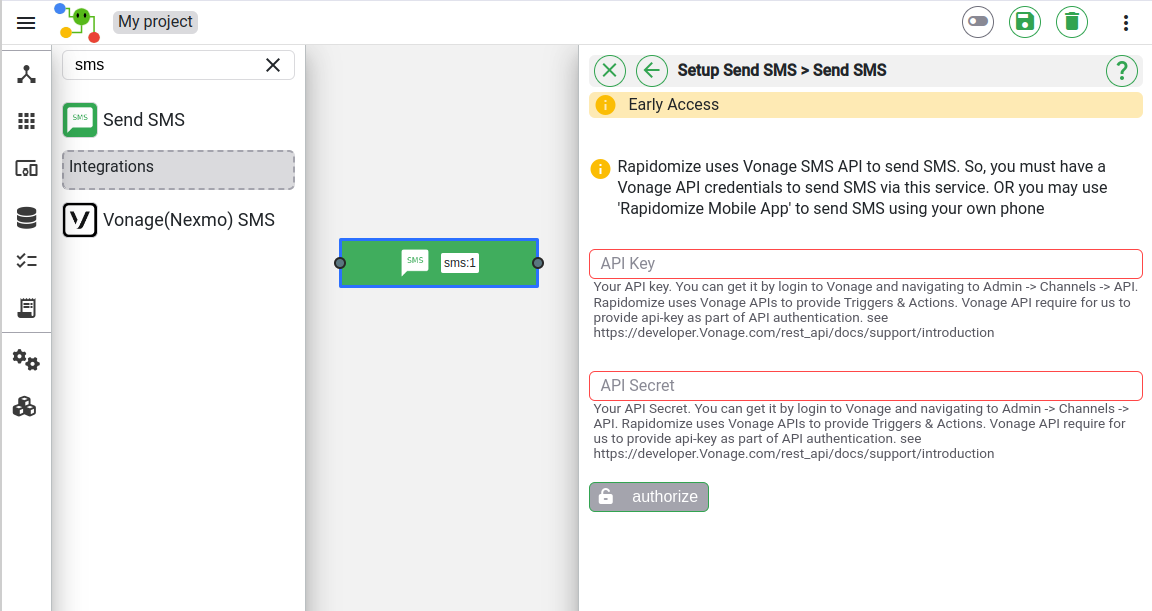
Note: As per our Terms and conditions,text messages that contain any reference to violence, alcohol, illegal drugs,child exploitation, adult content, gambling, harassment, hate, self-harm, tobacco, fire arms, sensitive information without consent or terrorism will be blocked.